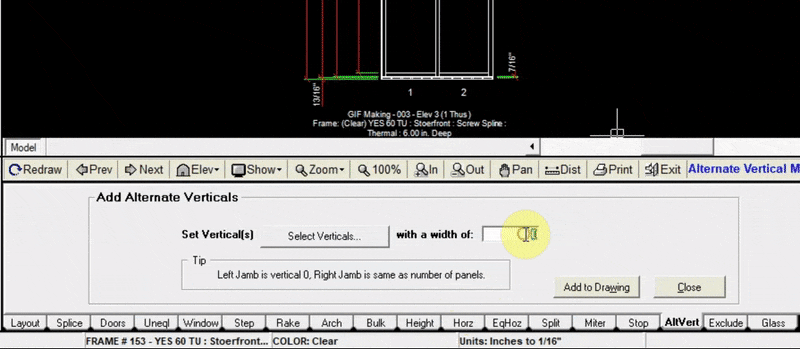Alternate Vertical Tab
The Alternate Vertical tab allows you to replace an individual jamb or vertical mullion with another one such as a corner mullion. Using the AltVert tab is the first step in creating a corner which connects two elevations.
Selecting the Jamb/Vertical to Replace#
- Click
Addat the top left of the AltVert tab - Click
Select Verticals - In the pop-up window, choose which vertical to replace. (In this example will be replacing the right jamb)
- Input the width (in inches) of the corner mullion you will be using
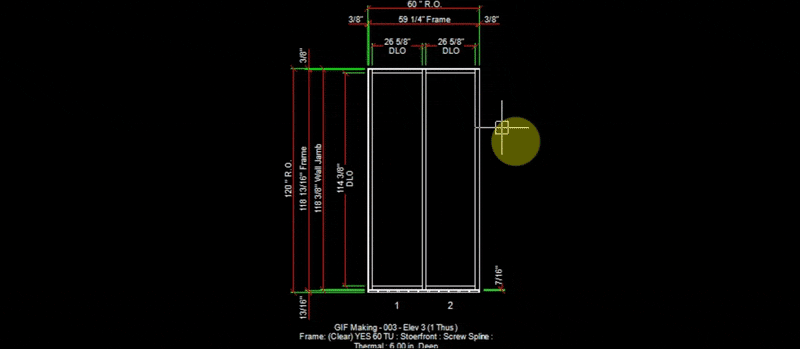
Selecting the Part Number of Your New Mullion & Adding it to the Drawing#
Before adding the new corner mullion to the drawing, a part number must be specified.
- Click
Add to Drawing - In the pop-up window, right click the area that says
Right Click in this Area to Open Parts List - From the parts list, select the corner mullion that you will be using, then click
Insert Part.note
you can filter the parts list by typing ‘corner’ into the description field
- Click “OK”. Now your drawing will be updated with the new corner mullion